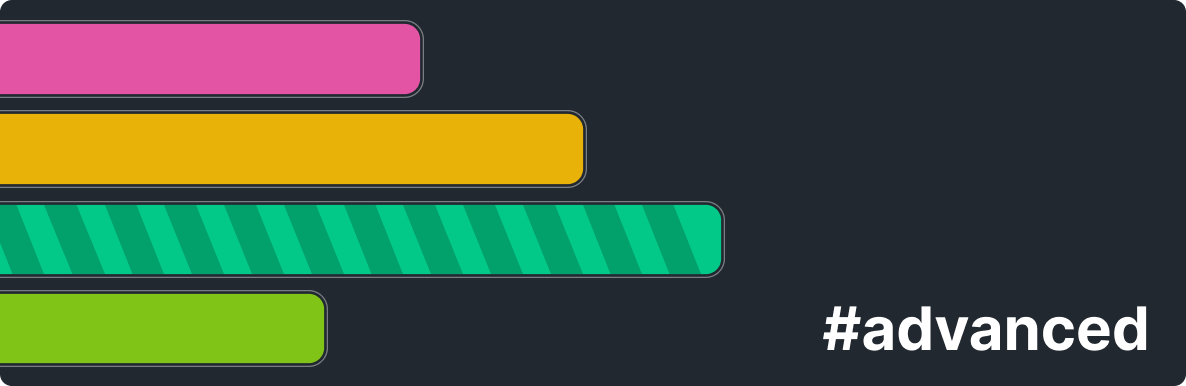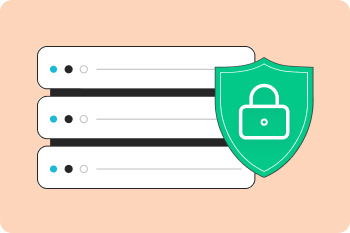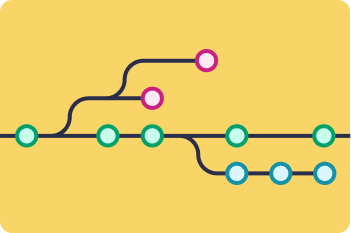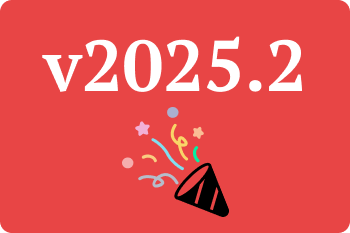Over the years, we have received many support questions that at first seem like feature requests, but can be answered with the Autotag Timeline.
Before diving into details, it’s worth mentioning what many people don’t know - you can have multiple autotag timelines. While only one timeline is synced to the cloud/server, in ManicTime for Windows, you can create and use multiple autotag timelines locally.
Here are a few examples of support questions that can be addressed with the Autotag Timeline:
Is there a way to see the tags of tagged items in the application pane, next to every record, in its line?
No, but it can be done with autotags. So our goal is to produce something like this:
Tag, Application, Application title
In this case, in the Autotag editor, mark "Copy tags to autotags," which will replicate the tag timeline on the autotag timeline. Now, we need to add application timeline details:
- Click on the Application timeline to select it.
- In the filter textbox below, type
*, which will select all records. - On the right side of the filter, there is a down arrow → click Add to autotag.
- For the autotag title, write:
This will show the application name and application title.
{{group}}, {{title}} - In Autotag editor, right click on created autotag → Edit → Advanced tab and for Autotag type choose Append.
This will produce an output like:
Some tag, Firefox, Welcome to ManicTime
So, you’ll see a tag, followed by the application name and title.
Is it possible to use autofill in the tag timeline?
No, but you can use autotags to achieve this. Here’s how. In Autotag editor:
- check "Copy autotags to tags"
- check "Auto fill gaps smaller than..."
Is there a way I could make a generic autotag where every time any 6-digit number is found in a filepath, that number is used as the autotag string?
A customer has folders or filenames with a 6-digit code. How could we get this and show it on the autotag timeline? Here, we need to get a bit more creative and use regular expressions. If you are not familiar with them, they're the quantum mechanics of programming: powerful to few, confusing to everyone else.
So, we are looking for a 6-digit code, which in regular expressions would be:
\d{6}
This represents a number that repeats exactly 6 times. To make this into something we can use in the ManicTime filter, we need to write the following in filter when Documents timeline is selected:
#"(\d{6})"
Then, on the right side, we can again click on Add to autotag and name the autotag something like:
Project, {{1}}
The {{1}} means "insert the number you found here". This would generate entries like:
Project, 123456
Project, 234567
From here, you can format the data in any way you like. Remember, autotags can also be used in the Timesheet, allowing you to generate custom timesheets based on the autotag timelines you create.