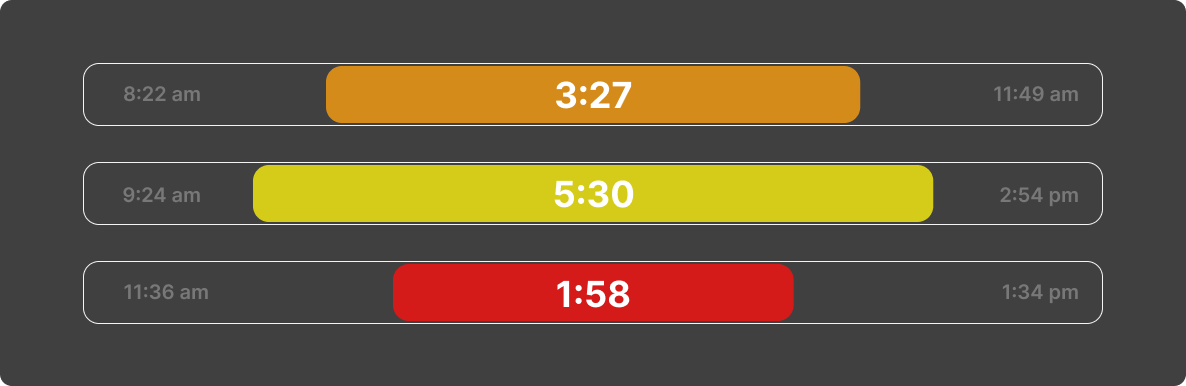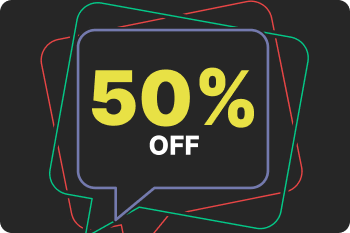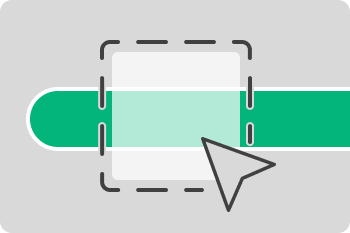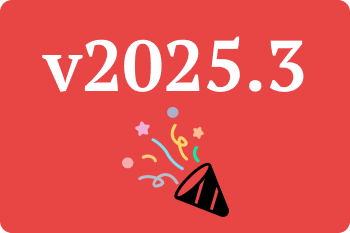In our previous posts, we focused on autotagging, which helps you track time automatically based on your activity. Now, let’s talk about manual tagging, a critical feature for those who want full control over their tracked time.
Who Should Use Manual Tags?
Manual tagging is valuable for anyone who wants detailed insights into how they spend their time, but it is essential for professionals who bill by the hour. Unlike autotags, which update dynamically each time rules change, manual tags remain fixed. This ensures you have an accurate historical record, making it easy to justify billable hours and provide clients with precise time reports - down to the second.
How to Tag Your Time
Tagging in ManicTime is simple:
- Select the time period by dragging across the timelines.
- Use the tooltip to see what you were working on while selecting.
- Refine your selection by unchecking any time spent on unrelated applications or websites.
- Click ‘Add Tag’ once you’ve verified that the selected time was dedicated to a specific task.
💡 Tip: To make selection easier, you can use autotags as a reference. Since autotags categorize activities based on rules, they can guide you when applying manual tags.
Predefining the Tag Structure
If you’re using ManicTime Cloud with multiple users or ManicTime Server locally, we highly recommend setting up Allowed Tags in the Administration panel. This ensures all team members use the same tag structure, making reports more consistent and useful. Even for individual users, predefining a tag structure in Personal Cloud can help maintain clarity and efficiency.
How to Structure Your Tags
A well-structured tagging system makes it easier to track and analyze time effectively. Here are some approaches to consider:
1. Basic Categorization: Work vs. Personal
If you only need a broad overview, keep it simple, two tags is all you need:
Work
Personal
2. Project-Based Tracking
If your goal is to track time spent on different projects, organize your tags accordingly. Tags should be project names and maybe "Personal" for any non project time:
Project Alpha
Project Beta
Project Delta
Personal
3. Client and Project Tracking
For freelancers, consultants, or agencies working with multiple clients, it’s useful to include client names. So now we have clients with projects:
ACME Inc., Project Alpha
ACME Inc., Project Beta
Ibotta Inc., Project Delta
4. Task-Level Tracking
For even deeper insights, break tags down by task type within each project:
ACME Inc., Project Alpha, Design
ACME Inc., Project Alpha, Meeting
ACME Inc., Project Beta, Presentation to Senior Staff
Ibotta Inc., Project Delta, Code Review
The more detailed your tags, the more precise your reports will be. All these examples can be copied directly into ‘Allowed Tags’ to standardize tracking across your team.
When to use Notes?
While tags help categorize your time, Notes allow you to add additional context, making your time tracking more detailed and insightful. Here are some situations where using Notes can be especially useful:
1. Providing Additional Details for Billing
If you bill clients based on time, Notes can help clarify what specific tasks were completed. For example:
- Tag: ACME Inc., Project Alpha, Design
- Note: Created wireframes for the homepage and revised based on client feedback
This level of detail can help justify your billed hours and avoid disputes.
2. Documenting Meetings and Discussions
During meetings, Notes can be used to summarize key points, action items, or decisions made. For example:
- Tag: ACME Inc., Project Beta, Client Meeting
- Note: Discussed Q1 roadmap; client requested additional reporting features
3. Explaining Gaps in Your Timeline
Sometimes, there are unavoidable interruptions (e.g., technical issues, urgent personal matters). Adding a Note to explain gaps ensures accurate reporting later.
- Tag: Office, Unplanned
- Note: System crashed, spent 30 minutes troubleshooting
We suggest using Notes to provide additional details when needed, especially for unique situations that don’t repeat often. This way, your tagging remains clean and structured, while still capturing important information when necessary.
Why Manual Tagging Matters
By reviewing your timeline and tagging your time accurately, you ensure:
✅ You’re charging clients correctly based on actual work done.
✅ You maintain a structured, consistent tracking system across all your devices and team members.
✅ You have reliable records for productivity analysis.
Whether you’re using ManicTime solo or with a team, following these tagging strategies will help you get the most out of your time tracking.