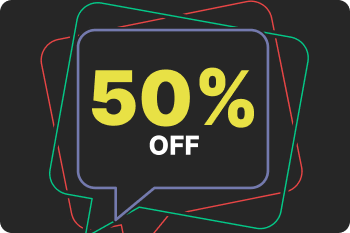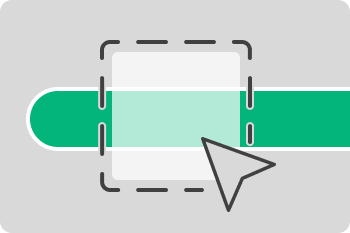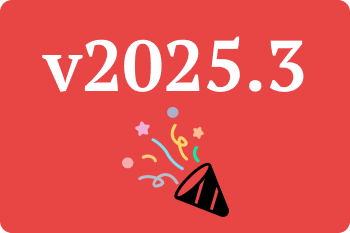If you’ve noticed that ManicTime hasn’t been tracking your time, hopefully this guide will help you figure out what’s going on and how to fix it.
There are usually two main reasons why ManicTime stops tracking:
- ManicTime didn’t start when Windows started.
- ManicTime did start, but it crashed or exited while Windows was running.
To understand which one applies to your case, take a look at your tracking data.
- Did tracking stop exactly when you last shut down or restarted Windows?
Go to Case 1: ManicTime didn’t start after boot - Did tracking continue for a while after startup but quit mid-session?
Go to Case 2: ManicTime Started, Then Stopped Mid-Session
Let’s look at how to handle both situations.
Case 1: ManicTime Didn’t Start After Boot
Start by checking whether ManicTime is set to launch with Windows:
Check ManicTime settings: Open ManicTime, go to Settings > General, and ensure "Start ManicTime when Windows starts" is checked.
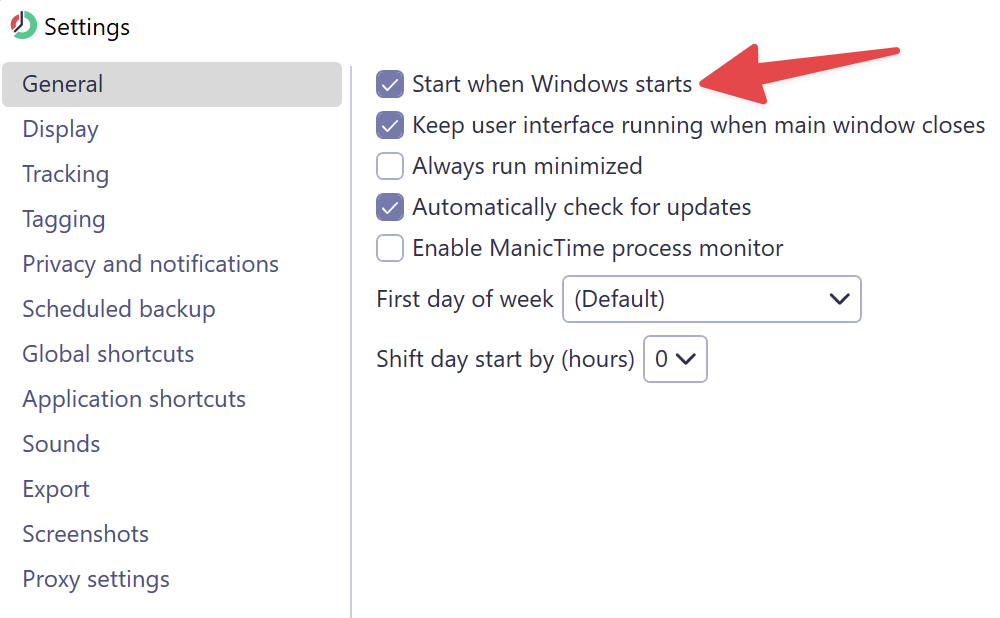
Check Task Manager startup apps:
- Right-click the taskbar and select Task Manager.
- Go to the Startup tab.
- Find ManicTime in the list and make sure it’s Enabled.
If both settings are correct but ManicTime still doesn’t launch at startup:
- Check Windows Event Viewer: You can also look in the Event Viewer to see if there are any logs related to ManicTime starting or crashing:
- Press Win + R, type eventvwr, and press Enter.
- Check under Windows Logs > Application or System for any events mentioning ManicTime.
- Check antivirus software: Some antivirus programs block apps from running at startup. Open your antivirus or security suite and check if ManicTime has been blocked or flagged. If needed, create an exception for ManicTime.
Case 2: ManicTime Started, Then Stopped Mid-Session
If ManicTime starts but stops tracking later in the day, it could be crashing or getting shut down by Windows or another app.
Here’s what to try:
- Enable Process Monitor: Go to Settings > General, and enable "Enable process monitor". This creates a background process that checks if ManicTime is running. If it crashes or closes, the monitor will restart it automatically.
- Disable full document path tracking: Go to Settings > Tracking and uncheck "Track full document path". On some systems, especially with network drives or restricted access paths, this feature can cause instability or crashes.
- Windows updates and shutdowns:
This problem sometimes occurs after a Windows update. During the update, Windows tries to close all apps, but if another app prompts you to save changes and you cancel the shutdown, Windows may leave the system in a half-shut-down state. ManicTime may have already exited by that point.
If you cancel a Windows restart:
- ManicTime will not restart automatically.
- You should manually start ManicTime again after canceling the restart.
Still Not Working?
If you’ve tried all the steps above and ManicTime still isn’t tracking, please reach out to us. Include any relevant details (Windows version, antivirus software, logs if available), and we’ll do our best to help you resolve the issue quickly.