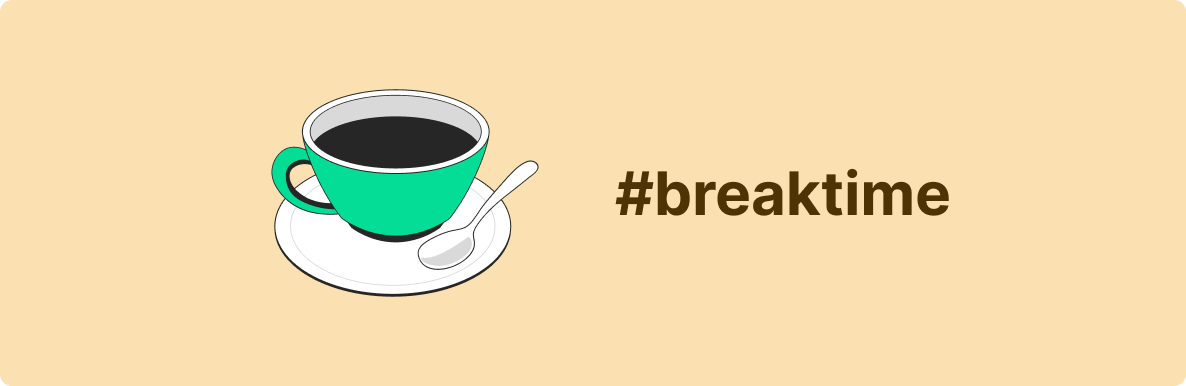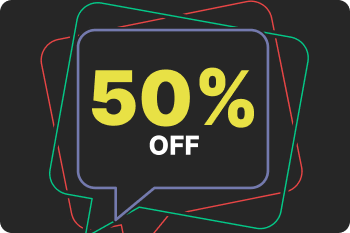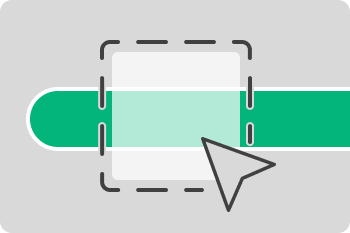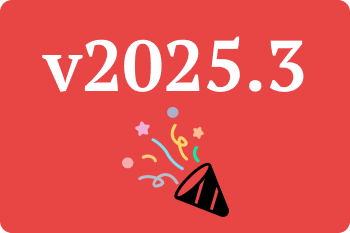Ever wondered how ManicTime detects when you've stepped away from your computer? Let's break down how Away Time works and what it means for your tracking data.
Understanding Inactivity Tracking
Windows, macOS, and Linux have built-in timers that monitor user interaction. Typically, this is based on keyboard and mouse activity, but other input devices like controllers or styluses can also register as user activity. These internal timers are used by the operating systems for various functions, including screensavers, sleep mode, hibernation, display power-off, disk power-off...
ManicTime leverages these operating system-level timers to detect when you are inactive and when Away Time should be triggered. By default, ManicTime considers you inactive after 10 minutes of no input. You can adjust this time in the Settings.
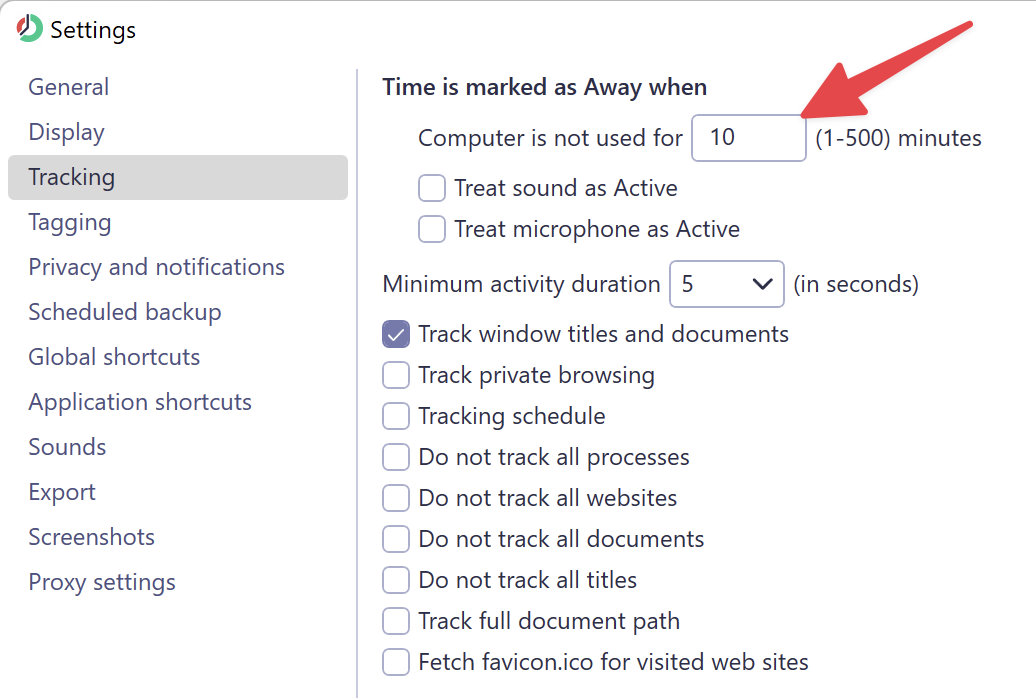
How ManicTime Identifies Away Time
Let’s look at a quick example. Suppose you work for 20 minutes and then take a 20-minute break. Here’s how ManicTime will track it:
You work for 20 minutes, and ManicTime records this as Active Time.
After stepping away, ManicTime will still show Active Time until 30 minutes pass (20 minutes of work + 10 minutes of inactivity threshold).
At the 30-minute mark, the last 10 minutes will be retroactively marked as Away Time.
Therefore, after 40 minutes, your timeline will show 20 minutes of Active Time and 20 minutes of Away Time.
Managing Meetings and Away Time
If you’re frequently in meetings where you’re not actively using the mouse or keyboard, you might notice that ManicTime marks you as Away. To prevent this, you can adjust two settings:
- Treat microphone as active
- Treat sound as active
Enabling these options will keep you marked as Active even if you're simply listening or speaking during a meeting.
Troubleshooting Away Time Issues
Sometimes you may notice that ManicTime is always showing your status as Active. This often happens due to faulty hardware that keeps triggering the system timer. To diagnose this, you can download inactivity test tool here.
Run the tool. It will display a timer that resets to 0 when a key is pressed or the mouse is moved.
If the timer consistently resets to 0 or never counts up even when you don't interact with the device, then disconnect your input devices one by one to identify the source of the issue.
Summary
Accurate time tracking relies on understanding how ManicTime identifies inactivity. Whether you’re in a meeting, on a break, or simply monitoring a screen, adjusting the Away Time settings can ensure your data reflects what you’re actually doing. Have questions? We’re here to help - just reach out.