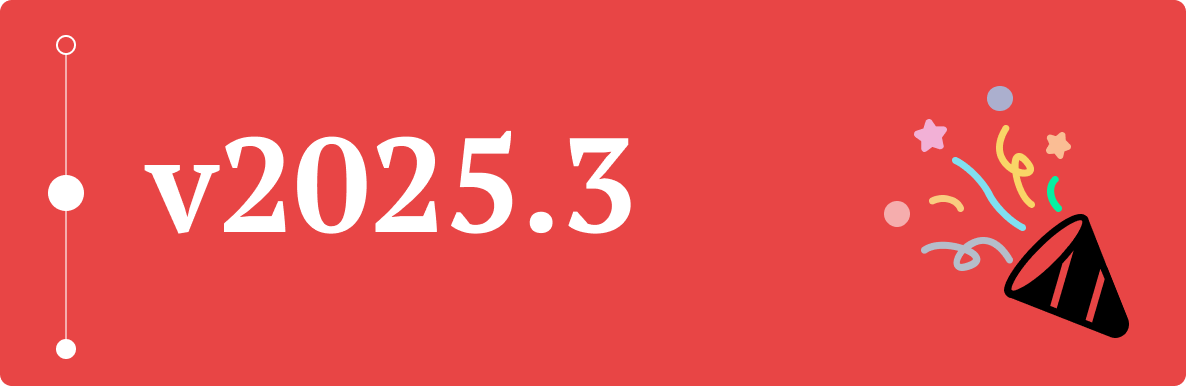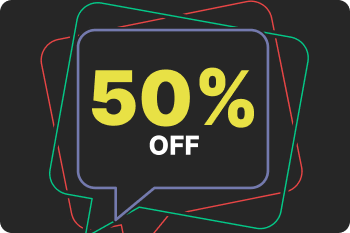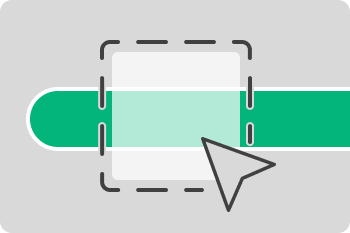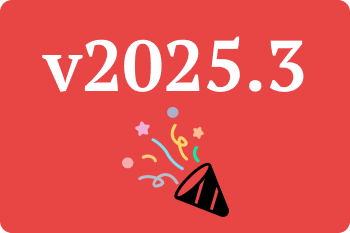We just released a beta version of ManicTime 2025.3 for cloud (ManicTime Server), Windows, Mac, and Linux, and we’d like to share what’s new. While this isn’t the final release yet, most of the big changes are already in and we’d appreciate any feedback if you decide to give it a try.
ManicTime Server
Data Retention - Automatically Clean Up Old Records (Experimental)
ManicTime and ManicTime Server are designed to preserve all tracked data permanently by default.
The system uses two separate databases:
- ManicTimeCore stores compressed tracking data
- ManicTimeReports contains the processed information displayed to users.
While ManicTime Server already allows you to limit report generation to a specific timeframe (such as the past 6 months), this only affects the ManicTimeReports database. The underlying raw data in ManicTimeCore remains untouched.
We recognized the need for true data deletion capabilities to help organizations meet GDPR and other data protection requirements. However, implementing this properly proved challenging, especially since the solution needed to work across both server and client installations to ensure comprehensive data removal.
After nearly a year of development work, we've completed a data retention feature that automatically purges data older than your specified retention period from all systems.
Given the critical nature of data deletion, we've taken extra care to build robust safeguards into this feature. However, we're releasing it as experimental while we gather real-world feedback and verify its reliability.
If you'd like to participate in testing this feature, please reach out to us for setup instructions.
⚠️ Warning: This is an experimental feature currently in testing. Contact us if you wish to enable it in your environment.
UI Redesign
We continued with UI redesign. Among the biggest changes you will notice in this release is the position of main menu. It has been moved from the top to the left side of the interface, providing a cleaner layout and more consistent navigation experience.
We did not have time to make all design changes, so the work will continue in next versions.
Half-Day Leave Support
Some countries support taking half-day leaves and this version adds that capability.
To enable it:
- Go to Administration → Leave settings.
- Check Users can take half-day leave.
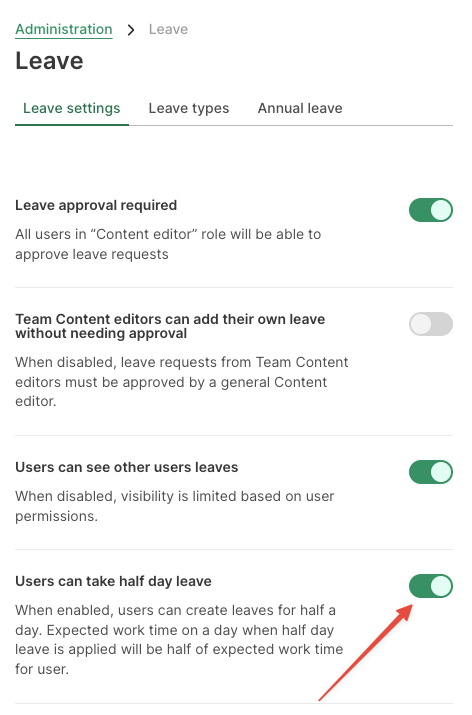
Once enabled, users can enter or request half-day leave on "Personal leave" or "Leave calendar".
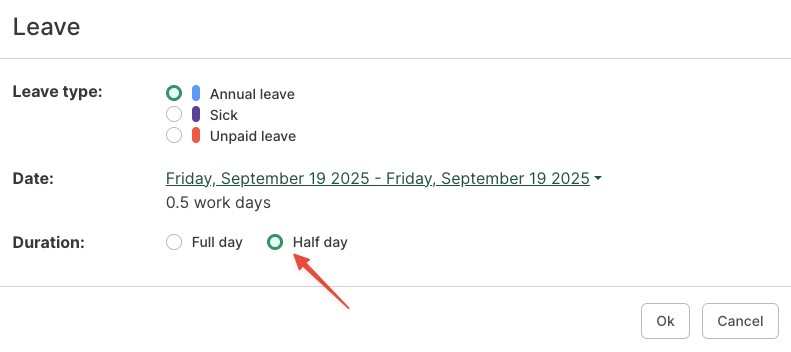
Windows users have associated email
When ManicTime Server is running with Windows users, it now automatically attempts to retrieve each user’s email address from Active Directory.
If an email address cannot be found, administrators can manually set it under:
Administration → User Management.
This ensures users have valid email addresses for notifications and reporting. This was necessary feature for the feature below...
Per-User Email Reports
Previously, creating email reports for individual users was cumbersome - administrators had to generate and configure each report to user manually.
With this update, administrator can now configure that email report is sent to each user with their own personalized data.
To set it up: Go to Administration → Email reports → Create email report per user.
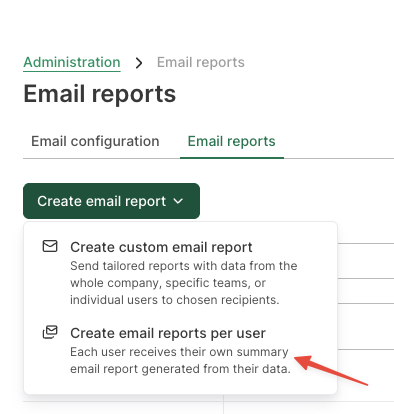
Full list of changes to cloud (ManicTime Server)
Download ManicTime Server 2025.3 Beta
ManicTime Windows Client
Allowed Tags
ManicTime uses tags to describe your activities - for example, which client, project, or task you were working on. While tags are flexible and customizable, maintaining a consistent structure helps ensure accurate reports and makes it easier to analyze your time data. Allowed Tags have been supported on the cloud and server for some time and now you can use them on Windows client as well.
With Allowed Tags, you can define a list of tags that ManicTime will recognize. Once enabled, you can only use tags from this predefined list. This helps you keep your tagging organized and prevents accidental tag variations (for example, "Project x, Design" vs. "Design, Project x").
You can learn more about configuring Allowed Tags here.
When Allowed Tags are set on ManicTime Server or Cloud, they are enforced on clients and cannot be changed locally.
UI Redesign
We’re continuing our ongoing UI modernization.
This release includes a menu bar redesign and improvements to both:
- Compact view – now better suited for smaller screens.
- Comfortable view – improved layout and spacing.
Time Zone for tracking
ManicTime has always worked well for users who stay in one location, but frequent travelers often experienced tracking inconsistencies when changing time zones.
By default, ManicTime tracks all time in your local time zone. This works fine if you don't move between time zones, but for travelers, it can cause overlapping entries. For example, if you work from 9 AM to 11 AM in Paris, then fly to New York and work from 9 AM to 11 AM there, ManicTime would record two separate 9-11 AM blocks on the same day, creating confusion in your timeline.
Now, you can choose to always track time in your home time zone. When enabled, all activities will appear as if they occurred in your home zone, ensuring consistent records no matter where you are.
Example: If your home time zone is New York (EST) and you're working in Tokyo, a meeting that starts at 9 AM Tokyo time will be recorded as 7 PM the previous evening in New York time. This keeps your entire timeline consistent and prevents overlapping entries.
When you change this setting, ManicTime will operate as if the device is in the selected time zone:
- Backups will run at the scheduled time in your selected time zone
- The Day view and all timestamps will display according to the selected time zone
- All tracking will align with your home time zone regardless of your physical location
In short, the entire application will behave as though your device is located in your chosen home time zone.
Git Repository and Branch Tracking
ManicTime now automatically detects Git repositories and branches when tracking files.
If a plugin returns a full file path, ManicTime will identify whether it belongs to a Git repository and display both the repository and branch name.
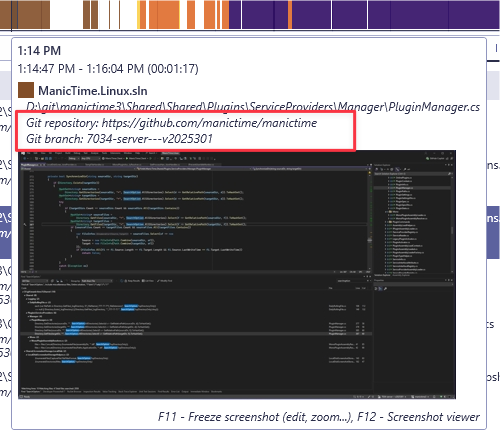
You can also filter or create autotags based on this data using:
git-repository:manictime
git-branch:"branch name"
Download ManicTime for Windows 2025.3 Beta
Mac and Linux versions
The Mac and Linux versions have also been updated in this beta, but they only include minor bug fixes and stability improvements.
Download ManicTime for Mac 2025.3 Beta
Download ManicTime for Linux 2025.3 Beta
We'd Love Your Feedback
As always, this beta is a chance to test out these changes before the full release. If you run into any issues or have feedback, feel free to reach out. Thanks for helping us make ManicTime better.