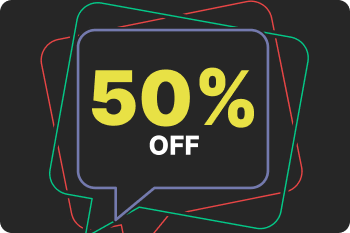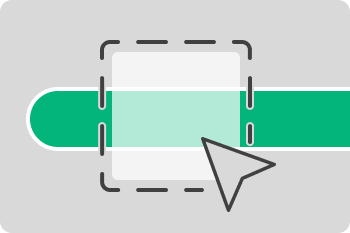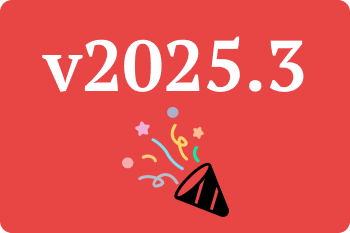ManicTime isn’t just a time tracker - it’s a self-awareness tool. Whether you're using it on your personal machine or syncing to the cloud, it offers powerful features that can help you better understand how you work, where your time goes, and what might need adjusting.
While ManicTime is great for reviewing where your day went and assigning time to specific tasks, the tracked data can also reveal deeper patterns and insights.
ManicTime is powerful on its own, but when paired with the Cloud or Server, it becomes a full personal analytics and reporting platform perfect for long-term trends and streamlined billing.
Here’s how to turn raw data into actionable insight — using 4 client and 4 cloud features:
4 Features to Use in the Windows Client
1. Search
Use advanced search to find what you worked on, when you visited a website, or which document you edited.
Why it matters: Can’t remember when you last visited a site or opened a file? The search tool helps you dig into your time history and uncover forgotten details fast.
Pro tip: You can use keywords like duration, start, end and others to filter your search even more.
2. Day Duration Chart
Day duration chart shows when your workday starts and ends across days or weeks.
Why it matters: Great for spotting scope creep, late work habits, or inconsistent routines. Also helps align your schedule with your natural energy peaks.
Pro tip: Use the "Shift day start" feature to adjust for early or late work trends and compare your day duration across weeks to find out if you’re unintentionally extending your workdays.
3. Untagged Time
Untagged time report shows time you’ve recorded but haven’t labeled. Ideally all days should be fully tagged.
Why it matters: Untagged time can’t be billed, reported, or improved. Reducing it leads to better clarity and more accurate reports.
Pro tip: Use autotagging rules to automatically label routine activities and reduce untagged time.
4. Away window
After a period of inactivity, ManicTime starts tracking away time, shown as a red segment on the Computer Usage timeline.
Why it matters: The Away window appears when you return to your device, giving you a chance to tag your time before you forget what you were doing.
Pro tip: Add tags to away time to reflect meetings, breaks, phone calls, or off-screen work so they’re included in your reports.
4 Features to Use in the Cloud or Server
If you sync your data to ManicTime Cloud or Server, you unlock additional features that give you even more insight into your time. These cloud-based tools go beyond the desktop view to help you understand long-term trends, work balance, and engagement.
5. Productivity
View how productive you are at different hours of the day, and how your time breaks down by category.
Why it matters: Productivity by time of day can show when you're most focused helping you schedule better while categories highlight what type of work dominates your day.
Pro tip: Use productivity and category timelines on Day view for easier tagging.
6. Overtime Summary
Shows when you work beyond or under your expected daily or weekly limits. You can change the expected work time in Administration, Site settings, Work time, Required presence.
Why it matters: Frequent overwork may feel productive short term, but often leads to burnout. Overtime chart helps you track that trend.
Pro tip: You can change how work time is calculated in Administration, Site settings, Work time, How to Calculate Work Time.
7. Leave Report
Displays work-free days in your country and lets you mark personal leave, like vacation or sick days.
Why it matters: For Overtime report to be accurate, ManicTime needs to know when you are on Leave, Sick or any other absence so it does not expect work on that day.
Pro tip: Use the leave report to log all vacation, sick, and personal days. It helps ManicTime know when work is expected and when it’s not, so calculations like overtime are accurate.
8. Invoices
Create invoices based on tagged time entries across projects, clients, or tasks.
Why it matters: Streamlines billing by turning tracked time into professional invoices reducing admin work and ensuring nothing is missed.
Pro tip: Generate invoices directly from Timesheet report to avoid manual entry and save time.
Final Thought
You don’t need dozens of dashboards to work smarter. Just a few well-chosen ManicTime features reviewed regularly can uncover patterns, highlight risks, and help you make more intentional decisions with your time.