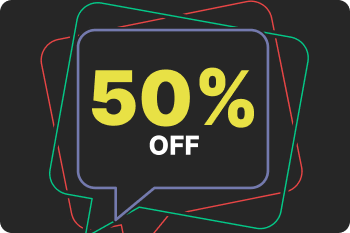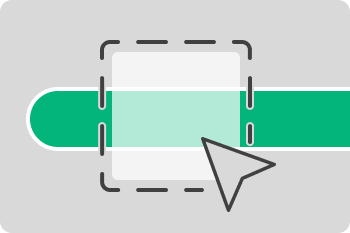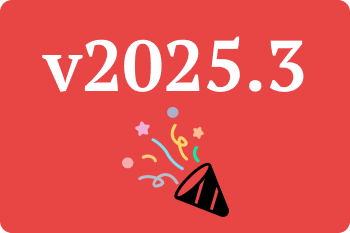Most companies have some definition of a workday — required working hours, start and end times, and the total time employees are expected to be available.
What counts as work time can look very different depending on the job. Some people spend their entire day in front of a computer, while others rarely touch one. Some fill their day with meetings, others with focused screen work, and many do a mix of both.
This variety makes it tricky to calculate work time automatically. That’s where ManicTime comes in.
How ManicTime Tracks Work Time
For anybody who is new to ManicTime - ManicTime automatically records computer usage. On the Computer usage timeline, green bars represent active use (when the user is working on the device), and red bars show inactivity (when the user is away). Using this data, ManicTime can calculate work time in several ways, depending on how your organization defines it. There are four options you can choose from:
1. Computer Usage – Day Duration
Work time is the span between the first and last activity of the day.
- Example: You log in, check email, then step away for coffee. ManicTime marks the login as the start of your workday.
- Later, you send a final email, shut down the computer, and leave. That last activity marks the end of the workday.
- Everything in between counts as work time.
2. Computer Usage – Active Time
Here, only the green bars matter. Work time equals the periods when you are actively using the computer (typing, moving the mouse, working on files).
3. Tagged Time
ManicTime also lets you manually tag your activities with projects or tasks. For example, you could have tags like:
- Client 1, Project 1, Task 1
- Client 1, Project 1, Task 2
- Lunch
4. Tagged Time + Computer Usage Active Time
In this hybrid approach, both tagged tasks and active computer usage count toward work time. This setup works well if you want to include activities like meetings or presentations (tagged manually) in addition to active device use.
Where to Configure Work Time
On cloud (or ManicTime Server), these settings can be found under Administration → Site Settings → Work Time.
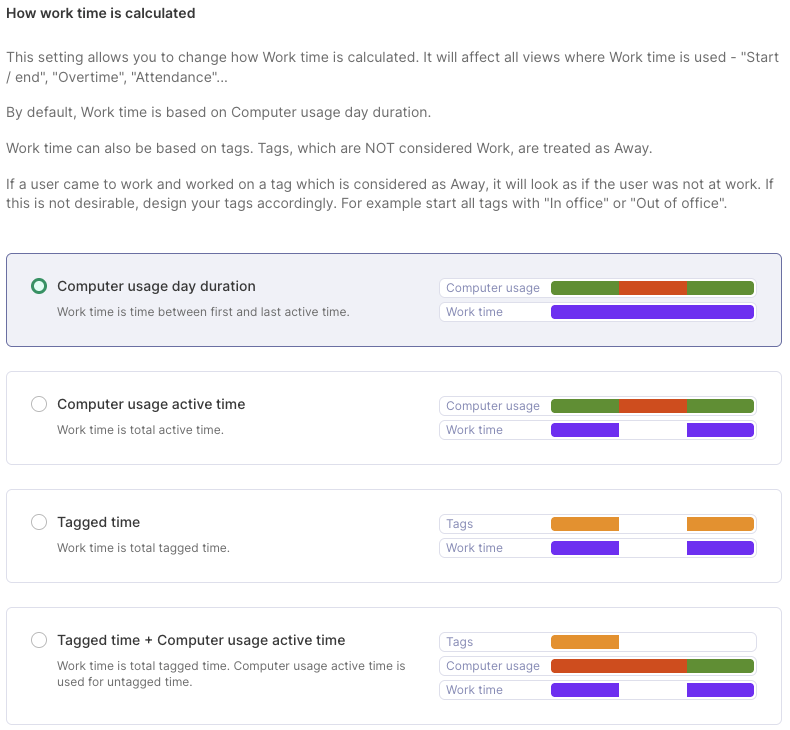
From there, administrators can decide which method best fits their company’s definition of work time and ensure overtime and leave reports are accurate.
Where These Settings Matter
Once you configure how work time is calculated, the results show up in several reports.
Overtime Report – In ManicTime, overtime is defined as:
Overtime = Work Time – Required Work Time
So, if an employee is expected to work 8 hours but logs 9 hours of work time, they have 1 hour of overtime. Here you can see overtime for all users, for any date range.
Dashboard - "Personal dashboard" shows overtime for logged in user, "Team dashboard" shows overtime for all
Email reports - Email reports can include overtime deviations from the baseline, showing whether there is overwork or underwork. You can create email reports in Administration, Email reports.
Leave Time
If work time is calculated automatically, employees must also log their leave correctly. If they don't, ManicTime will treat a completely inactive day (such as being sick or on vacation) as unapproved absence.
Summary
With these flexible settings, ManicTime adapts to how your team defines work — whether that’s purely screen activity, tagged projects, or a combination of both.